 A-Prompt Project
A-Prompt Project
Home | Overview | Download A-Prompt | Quick Start | People
Quick Start
2. Choosing Settings
Select the "Settings" button. This allows users to establish default settings in the following four categories:
Conformance Level
Before beginning an evaluation, a level of accessibility must be established for the site in question.
The Conformance Level tab includes the following four radio button options:
- A Level - priority 1 items only
- AA Level - priority 1 and 2 items
- AAA Level - priority 1, 2, and 3 items
- Section 508 Compliance
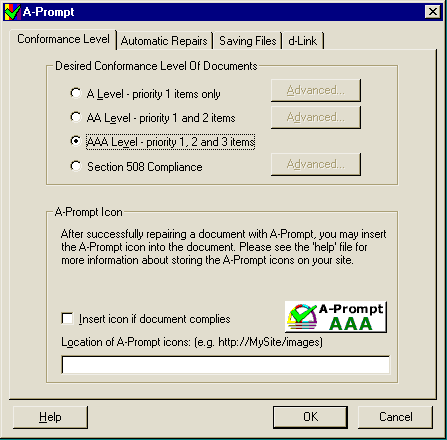
For more information on compliance levels please refer to: Web Content Accessibility Guidelines 1.0 or Section 508 Requirements
Automatic Repairs
Depending upon the conformance level selected, the Automatic Repairs tab allows users to pre-select up to six different tasks A-Prompt will repair automatically in each document it reviews. The user will be notified of the accessibility problem, but the actual repair takes place without requiring user input.
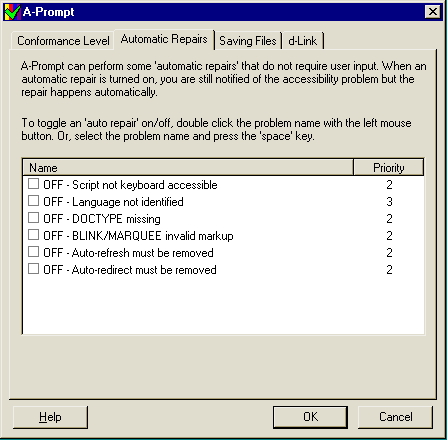
Saving Files
The Saving Files tab presents users with four radio button options.
- Selecting the first radio button deletes the original file and replaces it with the repaired file.
- The second radio button renames the original file with a new extension and saves the repaired file under the original file name.
- Choosing the third radio button will rename the repaired file with a new extension and leave the original file intact.
- Selecting the final radio button allows users to save the repaired file under a new name.
D-links
Selecting the d-Link tab allows users to create a "d-link" for all images that include a "longdesc" file. Although "longdesc" has been adopted by the WAI as part of its accessibility guidelines, it is not widely supported by most current browsers. To compensate for the lack of browser support for the "longdesc" attribute, A-Prompt places a "d-link" beside images linking visitors to a detailed description.
When the "Create a d-link for images with longdesc files" checkbox is enabled, users can direct A-Prompt to insert d-links automatically into their documents or have the program prompt them each time a "longdesc" attribute is encountered.
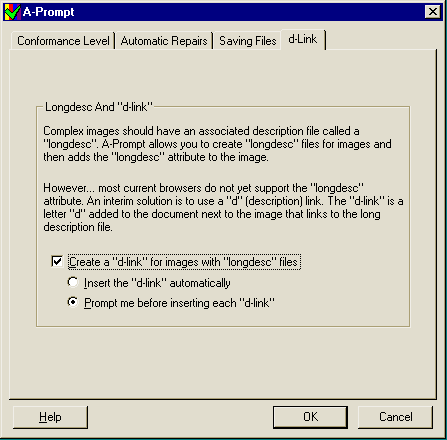
Continue to Three Example Repairs
| Quick Start Main Menu | Using the File Selector | Choosing Settings | Three Example Repairs | Saving Files
Last Modified Sept. 19, 2002 by C.R.