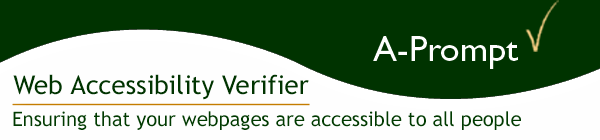| Quick Start
Tutorial : Choose Settings
Quick Start
B. Choosing Settings
Select the "Settings" button. This allows users to establish
default settings in the following four categories:
- Conformance Level
- Automatic Repairs
- Saving Files
- d-Links
I. Conformance Level
Before beginning an evaluation, a level of accessibility must be
established for the site in question.
The Conformance Level tab includes the following four radio button
options:
- A Level - priority 1 items only
- AA Level - priority 1 and 2 items
- AAA Level - priority 1, 2, and 3 items
- Section 508 Compliance
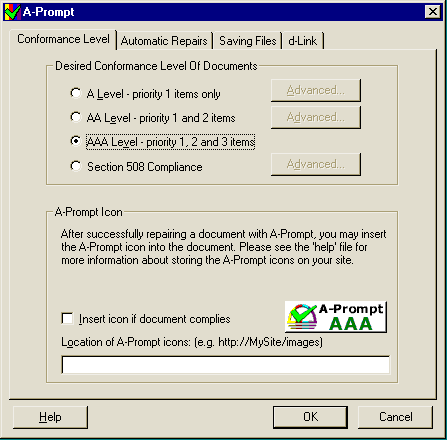
For more information on compliance levels please refer to: Web Content
Accessibility Guidelines 1.0 or Section
508 Requirements
[ top ]
II. Automatic Repairs
Depending upon the conformance level selected, the Automatic Repairs
tab allows users to pre-select up to six different tasks A-Prompt
will repair automatically in each document it reviews. The user
will be notified of the accessibility problem, but the actual repair
takes place without requiring user input.
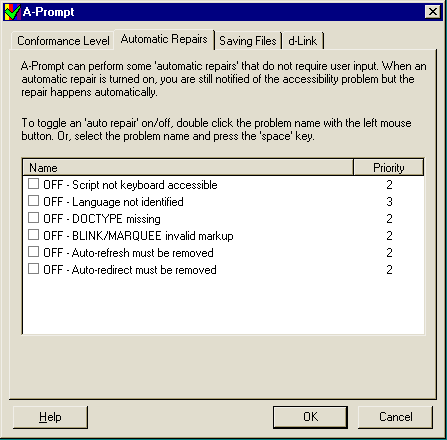
[ top ]
III. Saving Files
The Saving Files tab presents users with four radio button options.
- Selecting the first radio button deletes the original file
and replaces it with the repaired file.
- The second radio button renames the original file with a new
extension and saves the repaired file under the original file
name.
- Choosing the third radio button will rename the repaired file
with a new extension and leave the original file intact.
- Selecting the final radio button allows users to save the repaired
file under a new name.
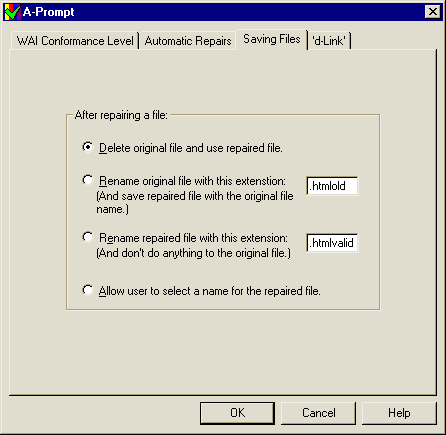
[ top ]
IV. D-links
Selecting the d-Link tab allows users to create a "d-link" for
all images that include a "longdesc" file. Although "longdesc" has
been adopted by the WAI as part of its accessibility guidelines,
it is not widely supported by most current browsers. To compensate
for the lack of browser support for the "longdesc" attribute, A-Prompt
places a "d-link" beside images linking visitors to a detailed description.
When the "Create a d-link for images with longdesc files" checkbox
is enabled, users can direct A-Prompt to insert d-links automatically
into their documents or have the program prompt them each time a
"longdesc" attribute is encountered.

[ top ]
Continue to C: Three Example
Repairs |